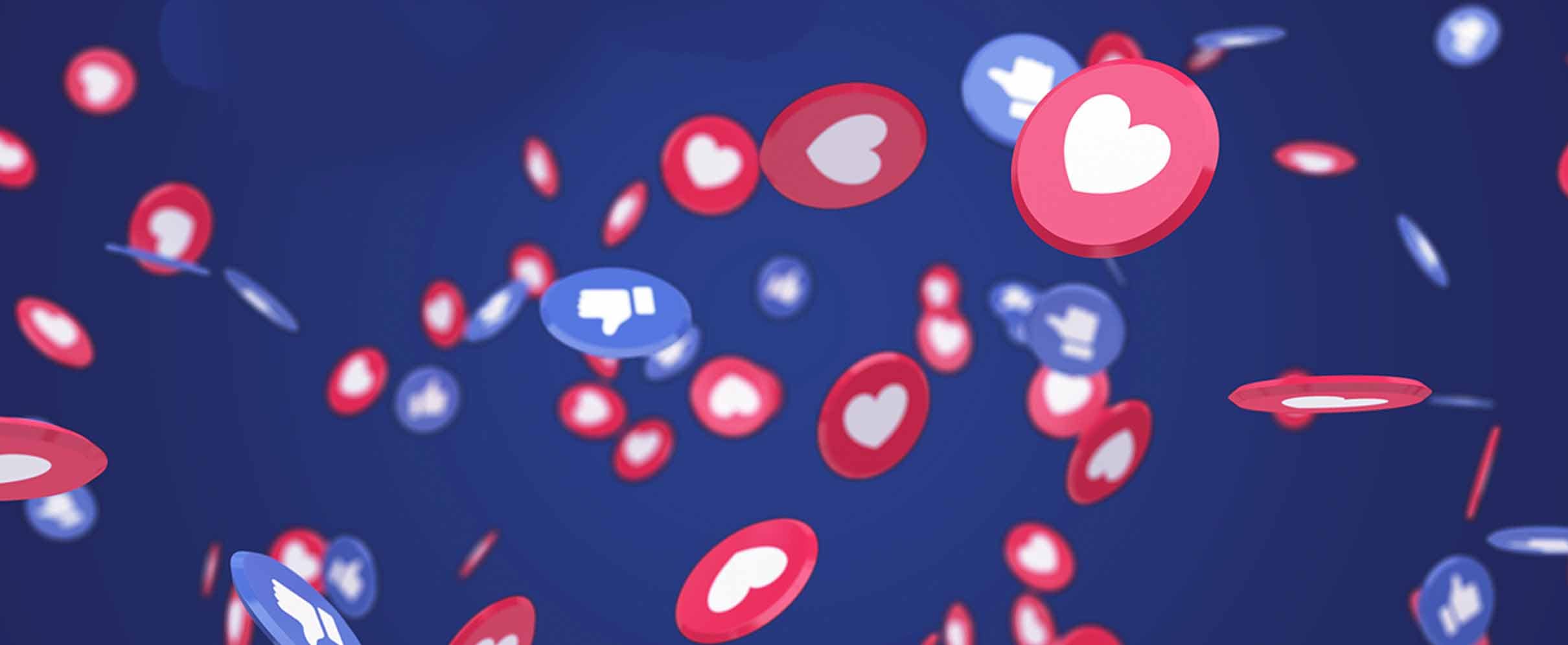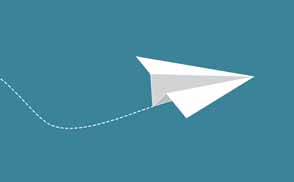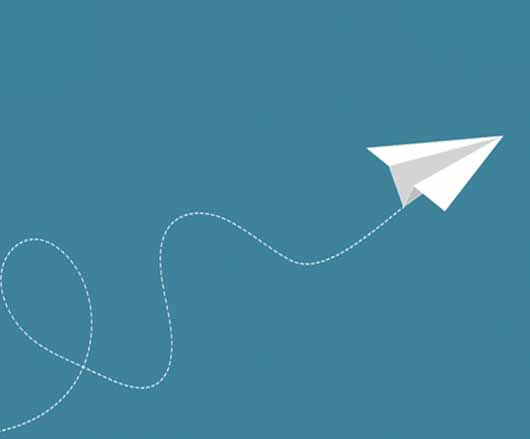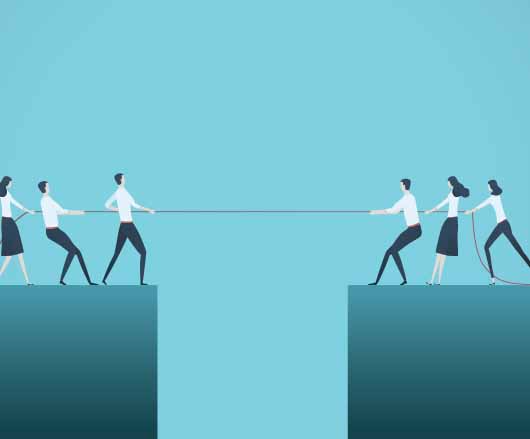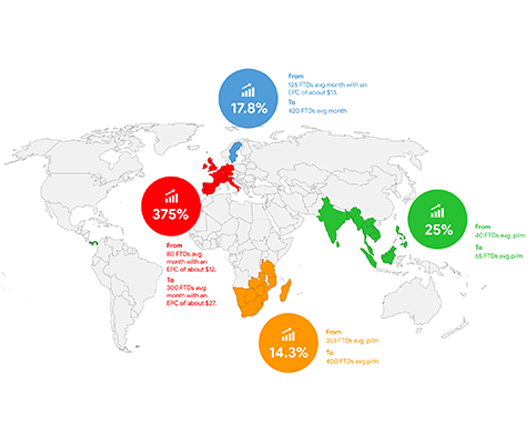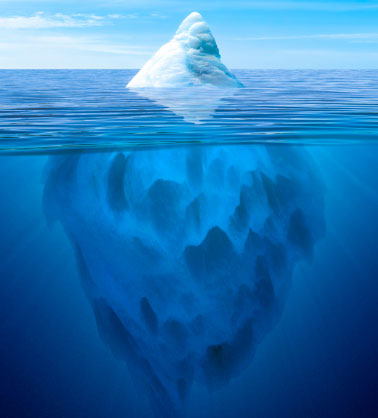Learn how to increase your performance on one of the biggest social media platforms with the ads manager tool!
If you are looking to promote your services on Facebook via paid affiliate campaigns, this next app is just the tool you need on your toolbelt. From creating new ads to tracking campaigns and setting up and managing business accounts on Facebook and Instagram, this tool has everything you need to expand your marketing strategy over one social media channel.
While organic content is a must-have aspect in every web-based business, paid campaigns should not be written off entirely. When used correctly, they can make a world of difference in your overall performance.
Read our guide below to discover this incredible online marketing tool now!
- What does This App do?
- Setting up Your Account
- Creating Your First Campaign
- Building Your Business’ Asset Group
What does This App do?

The Business Manager app is a one-stop-shop that is designed to cater to all of your campaign needs. You can create Facebook businesses pages, easily create paid ad campaigns, and track your performance. This app also helps you keep your business assets centralized, organized, and safe by giving authorization only to the team members you wish to provide access to the account.
Some reasons as to why you may want to add this app to your arsenal of marketing tools may be the following:
- You need to authorize your teammates at different access levels.
- You need insights and reporting at a business level.
- You want to track your overall performance, as well as individually per campaign.
- Your business requires more than a single ad account.
Facebook’s app can help take your digital marketing business to the next level by answering your wants and needs stated above. In addition, creating an account or new campaign is easy and time-efficient.
Setting up Your Account
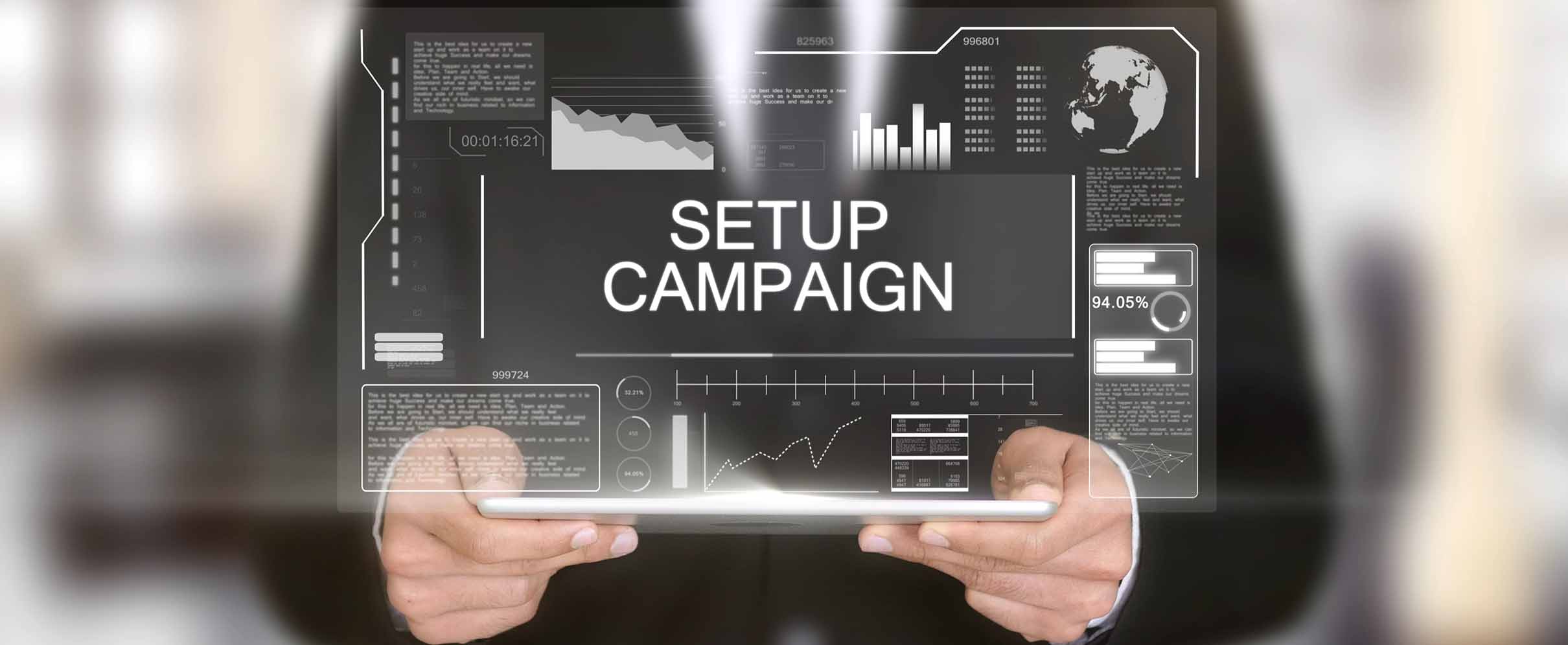
Before you start brainstorming about all your ideas for future campaigns, you will need to set up your new account on the app. One preliminary requirement is that you have a personal account to verify your identity before opening a business account or setting up other assets on it.
- Go to business.Facebook.com, and click on the Create Account button. Then, enter your name, your business’ name, and your email address. You will also need to specify whether you will be using the account to promote your business or serve as an agency to other businesses.
- On the next form, you will be asked to provide contact information such as your business’ email address, phone number, and website address.
- Check your inbox for a standard confirmation email. Once you have completed this step, you are good to go.
- Add new Facebook business pages or those of your clients. If you choose the latter, make sure you request access rather than create new pages. You can also add your Instagram account by clicking on the Business Settings button and choosing Instagram Accounts on the left column.
- To add your team members, head over to the dashboard and click on the Add People button. Then add each of their email addresses and choose their rankings.
Now you are ready to dive right into everything this app has to offer and create a new campaign to test it out.
“From creating new ads to tracking campaigns and setting up and
managing business accounts on Facebook and Instagram, this tool has everything you need to
expand your marketing strategy over one social media channel.”
Creating Your First Campaign
Now that you have got everything set up, you are ready to create your first affiliate marketing campaign. Creating new campaigns with this app is both hassle-free and quick, so the possibility of you encountering any issues should be low.
To create your first paid campaign, follow the quick guide below:
- On the dashboard, click the Business Manager button.
- Then choose the Ads Manager under the Advertise tab, where you will find the Create Ads button.
- Choose your campaign’s different setting options, including its objective, budget, schedule, and target audience.
You can further choose specific ad types and placements per the goals you would like to achieve with this campaign. Avoid unnecessary losses by planning your campaigns ahead of time, making sure you have every single detail figured out.
Building Your Business’ Asset Group

As your business grows over time, it may become more challenging to keep track of everything you have going. To rectify this situation, Facebook’s business manager has found a solution in the form of grouping similar assets together. This allows you to keep your teammates, pages, and ads in order.
To create a group of business assets, make use of the following steps below:
- Once again, you are going to head over to the dashboard and click the Business Asset Groups button. Then choose the Create Business Assets Group.
- Choose how you would like to organize your assets (separate brands, agency, region, etc).
- Pick a name for the new asset group, and then choose the assets you would like to add to it.
- Choose the team members you wish to add to the group and determine their different access levels.
That’s it!
If you have closely followed each of the steps above, you should have easily created your first business asset group.
ROI Collective: An Affiliate Marketing Network That Empowers Affiliates
Are you ready to take your business’ Facebook and Instagram accounts to the next level? Read more of our guides here!
Become an ROI Collective affiliate and enjoy incredible conversion rates and payouts with us!